Using NOVA as a monitor controller
12 June 2023

In this series of articles, we will answer all questions you may have about NOVA and its three main functions:
- Acoustic optimization
- Monitoring control
- Audio interface
In this second article, we will explain everything you need to know about NOVA’s monitoring control features.
Note that even though NOVA is a monitor controller you can also use it purely as a speaker optimizer in conjunction with you current monitoring solution

First step of NOVA's Setup Wizard
If you choose not to use NOVA for monitoring purposes as your monitor controller, it should be inserted between your monitor controller and your speakers if you have multiple sources to choose from. NOVA would effectively be a set and forget black box with a fixed set of inputs and outputs configured, and also fixed volume.
This being said, given NOVA’s flexibility and level of integration with La Remote, we think it’s hard to beat as a monitor controller.
Main monitor controller functions
A good monitor controller should be an extension of your body, a box that you use without even thinking about it. Somehow, it can be quite personal and this is why we made it quite customizable.
What functions of a monitor controller does NOVA support ?
Volume Control
If we had to keep only one function of a monitor controller, it would certainly be the volume control section.
Quickly mute or dim your monitors, set your reference listening level, check your mixes at different volumes…these are such essential features that we regrouped in the main, center area of NOVA’s user interface.
With NOVA, you can set a personalized reference level and attenuation for the DIM function.
NOVA also gives you the level in dB SPL once you have calibrated your system, which can be a bit more explicit than just a gain on the master level of NOVA.
Sources & Speaker selection
On each side of the volume control section, you will find sources and speaker sets, both completely configurable.
Starting with sources, each one of them can be configured during the initial setup or added at any time with a few clicks from the main page. Source configuration is quite simple and only consists of three simple steps: name it, select its format and route it. You’re done !!
As a monitor controller, the beauty of NOVA really comes down to its extensive flexibility.
Create an Atmos source fed to NOVA via Dante, an analog stereo feed and a 5.1 source from another source via ADAT - no problem. You will be able to switch between them or even sum them seamlessly.
Speaker sets configuration is also very flexible, although adding or removing a speaker set will require a new calibration. So keep that in mind. Your monitoring should not change anyway given how critical it is.
Obviously, speakers can be calibrated, that’s really the magic and what truly sets NOVA apart as a monitor controller. To learn more, please read the first article of that series to learn more about NOVA as a speaker calibration system.
But to keep it short, you can calibrate multiple speaker sets, even share the same subwoofer between different speaker sets. You can also add a non-optimized speaker set, typically a set of small desk monitors. Although it won’t be optimized, it will still be calibrated in delay and level so that switching between every speaker set is both instantaneous and seamless.

You will find that the Optimizer tends to dramatically reduce the difference between each set, sometimes shockingly well !!
Last but not least, NOVA allows you to manage headphone outputs in the lower right corner of the interface. NOVA features a high quality built-in headphone amp on the front panel. From the interface, you get a dedicated headphone volume and headphone source selection. Even though the default ‘follow monitoring’ option is the most relevant, you still get to choose a fixed source. If you need to manage more headphones, stay tuned as we will cover this later.
Other monitor controller functions
Now that we have covered the main monitoring control features of NOVA, let’s see what else is available.
Meters + Solo/Mute
First, the basics, yet very useful meters and Solo/mute per speaker functions.
You may not use these every day, but you will be happy to have them when you need it.
Bass Management
Next is bass management, which is mostly a speaker calibration feature, but can also be useful to check your mix with and without a subwoofer. The other option would be to set a speaker set with a subwoofer and the same speaker set without the subwoofer and use speaker selection instead. Both work.
Direct output
Another useful function that you may know from other devices is direct output.
A direct output is to route the monitor feed to an output without applying any processing or volume control. NOVA also lets you pick a fixed source for your direct output.
Direct outputs can be used to feed a meter, a headphone amplifier, or a tape recorder…
Downmixes
NOVA also features downmixes that you can access directly from the center section of the home page by flipping the solo/mute panel. The list of available downmixes depends on both your source format and speaker layout and will be updated based on these two parameters.
Downmixes are currently limited to factory presets but we plan to release a software option where users can define their own downmixes profiles.
Factory downmixes include mono downmix or, L-R to check the phase of your mix but also 5.1 to stereo or mono downmix. Mono to center or mono to LR…there are a lot of different options available for you.
Calibration Presets
Last but not least, you can select different presets from the monitoring controller.
This is possibly one of the coolest possibilities NOVA offers: imagine a few scenarios for which you have different calibration presets, that you can flip with just one button:
- Main mixing position, alone.
- Optimization preset for the producer couch…How cool is that?
Now, let’s see what options are available to get all these options.
Control options
Trinnov La Remote

Well, by far the best option out there is our very own remote controller.
Unlike a traditional monitor controller, no audio goes through it, it does not include DACs or ADCs. It’s just a remote controller for NOVA which gives you physical buttons with unparalleled customization options.
Indeed, all the features we have listed so far, and more, can be mapped to any of the 7 customizable buttons via a drag and drop interface directly included in NOVA’s GUI whenever La Remote is detected.
7 buttons but times x layers that you can go through using the upper knob.
For example, you can have a downmix layer, a solo/mute layer, a preset layer…or a single layer with just the handful functions you want to have at hands at all time such as reference level, a couple of sources and speaker sets…you get to decide and make it yours to make it truly to make the technology disappear and leave space for creativity and music.
La Remote must be plugged to the USB port of NOVA located on its front panel. With that option, you no longer need NOVA to be constantly connected to the network.
Trinnov applications
Another more affordable but less ideal option, especially for volume control, is to use our applications, available on macOS, Windows and iOS for the time being.
With that option, you have to look at the screen, and may need a dedicated screen or iPad for ease of access.
Avid Control Surface

Avid S1
Last but not least, you can control some of the most common functions directly from your Avid Control Surface such as an S1, S2, S6…well the whole range. Indeed, NOVA supports the EUCON protocol although you need to run the App at all times as it operates as the EUCON gateway.
Bonus
Let’s say you know a programmer…La Remote lets you create your own REST command and assign it to any button. That opens endless possibilities in terms of integration.
In case you have any questions about NOVA, please reach out to marketing@trinnov.com.